WPF Fundamental
Xaml 에서 Object 생성
Elements and Attributes
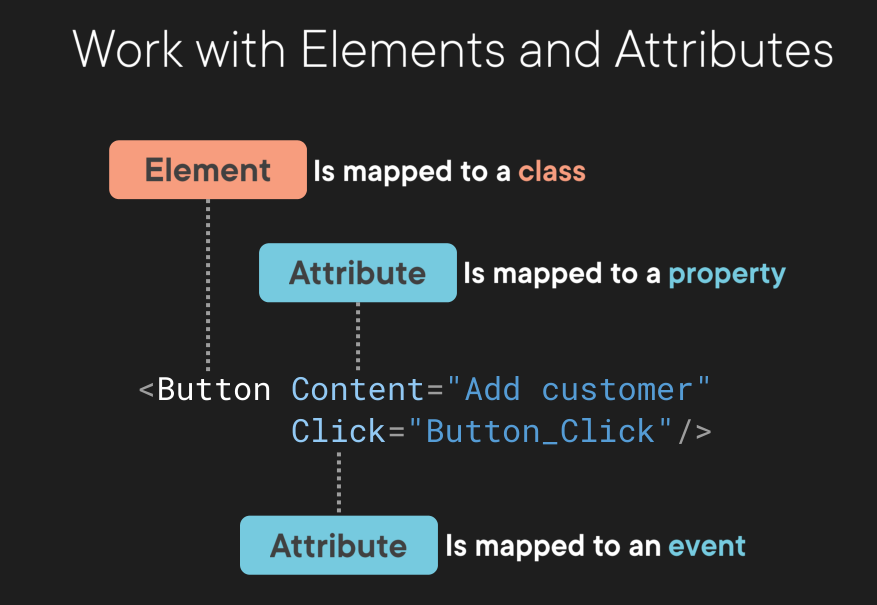
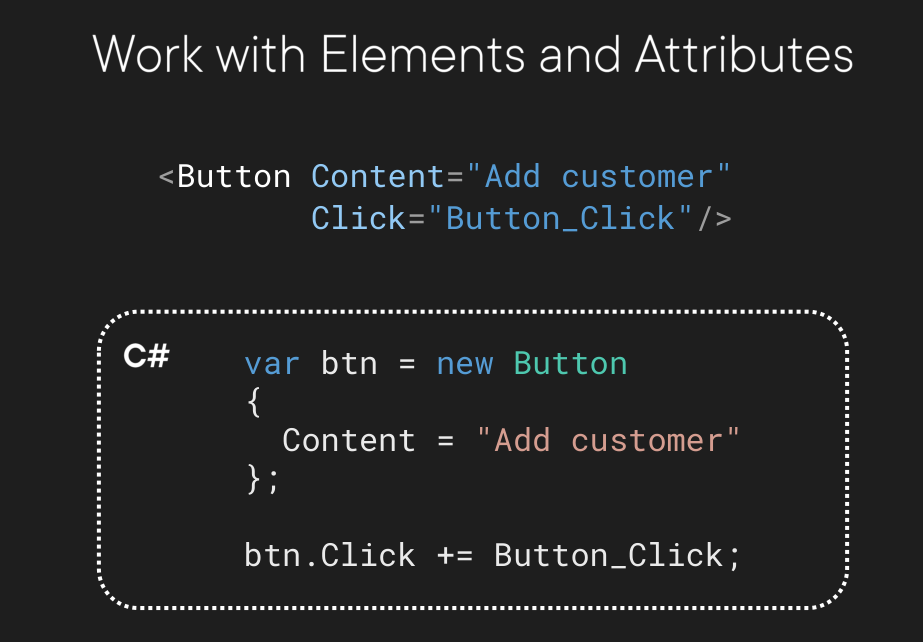
Set Property 와 Content Syntax
- Property를 값을 설정 하는 방법은 여러가지가 있는데 아래와 같음.
- Attribute로 설정
- Property Element 로 설정
- Content로 설정(xaml parser에 의한 자동설정)
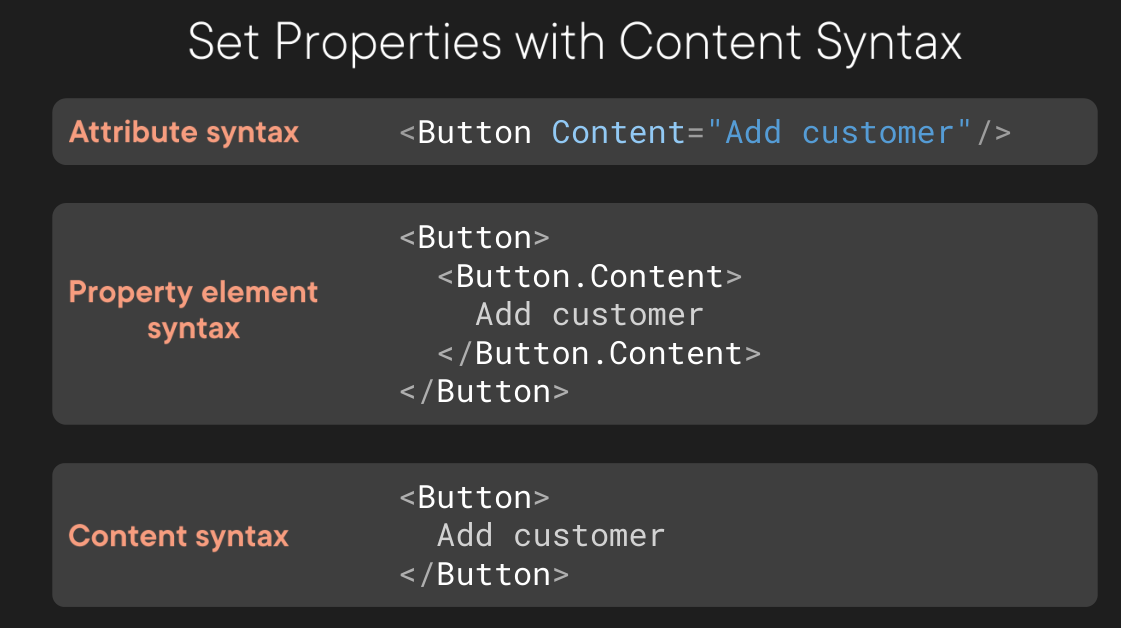
3번째 Content로 설정은 어떻게 자동으로 일어 날까?
아래의 설명을 보자.
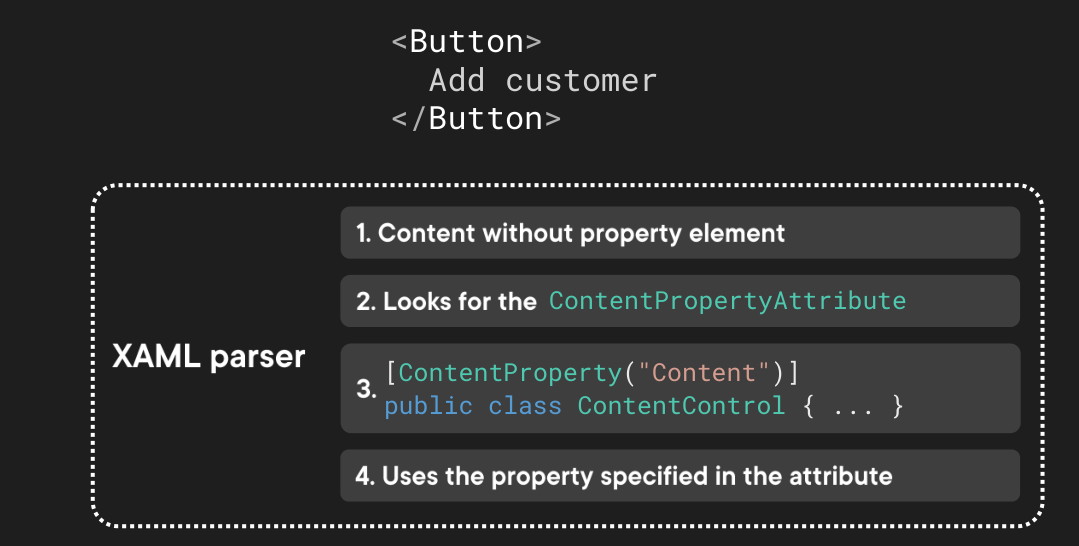
- 요약해 보자면, Property Element가 없이 Xaml에 설정됨
- Xaml Parser가 Control에 설정되어 있는 ContentPropertyAttribute를 찾음
- 해당 Property에 Mapping
Collection Syntax
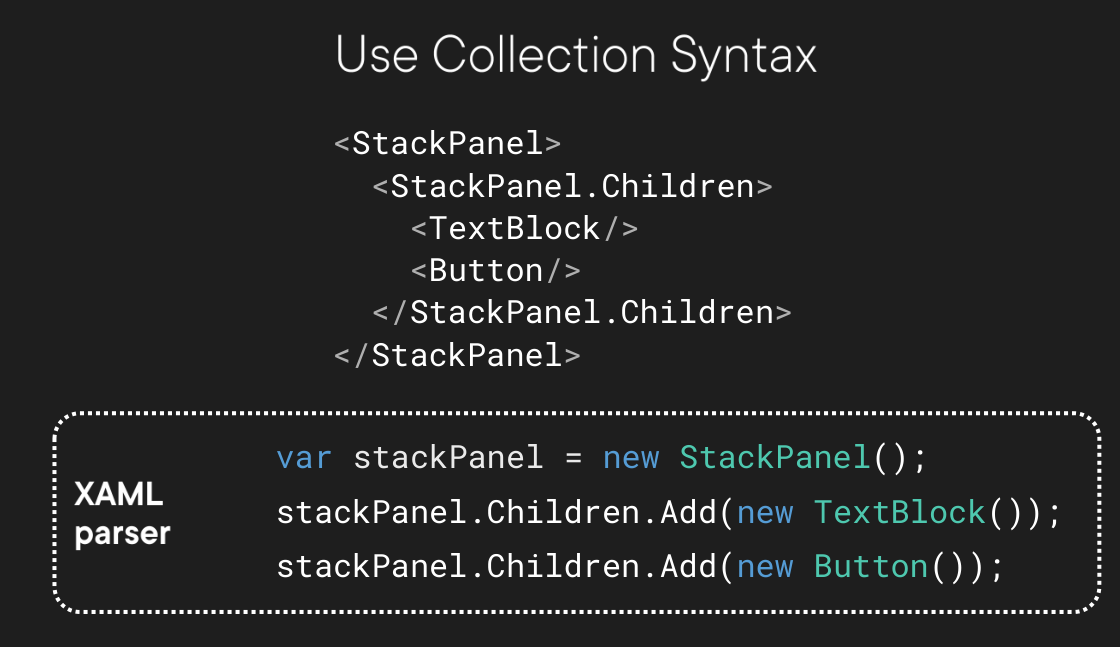
StackPanel의 ContentPropertyAttribute는 아래와 같고, 그래서 Content Syntax로 바꿔보면
바로 아래와 같이 간단해 지는 것이다.
[ContentProperty(Name = "Children")]
public abstract class Panel : FrameworkElement
{
public UIElementCollection Children { get ... }
...
}
<!--Property Element 사용-->
<StackPanel>
<StackPanel.Children>
<TextBlock/>
<Button/>
</StackPanel.Children>
</StackPanel>
<!--Property Element 사용하지 않음(간결)-->
<StackPanel>
<TextBlock/>
<Button/>
</StackPanel>
위의 두가지 경우 모두 같은 결과를 보여줌
User Control
- [Simple Example] User Control
HeaderControl.xaml
<UserControl x:Class="WiredBrainCoffee.CustomersApp.Controls.HeaderControl"
xmlns="http://schemas.microsoft.com/winfx/2006/xaml/presentation"
xmlns:x="http://schemas.microsoft.com/winfx/2006/xaml"
xmlns:mc="http://schemas.openxmlformats.org/markup-compatibility/2006"
xmlns:d="http://schemas.microsoft.com/expression/blend/2008"
xmlns:local="clr-namespace:WiredBrainCoffee.CustomersApp.Controls"
mc:Ignorable="d"
d:DesignHeight="450" d:DesignWidth="800">
<Grid Background="#F05A28">
<StackPanel HorizontalAlignment="Center" Orientation="Horizontal">
<Image Source="/Images/logo.png" Width="100" Margin="5"/>
<TextBlock Text="Customers App" FontSize="30"
Foreground="White" VerticalAlignment="Center"/>
</StackPanel>
</Grid>
</UserControl>
CustomersView.xaml
<UserControl x:Class="WiredBrainCoffee.CustomersApp.View.CustomersView"
xmlns="http://schemas.microsoft.com/winfx/2006/xaml/presentation"
xmlns:x="http://schemas.microsoft.com/winfx/2006/xaml"
xmlns:mc="http://schemas.openxmlformats.org/markup-compatibility/2006"
xmlns:d="http://schemas.microsoft.com/expression/blend/2008"
xmlns:local="clr-namespace:WiredBrainCoffee.CustomersApp.View"
mc:Ignorable="d"
d:DesignHeight="450" d:DesignWidth="800">
<Grid>
<Grid.ColumnDefinitions>
<ColumnDefinition Width="Auto"/>
<ColumnDefinition/>
</Grid.ColumnDefinitions>
<!-- Customer list -->
<Grid x:Name="customerListGrid"
Background="#777">
<Grid.RowDefinitions>
<RowDefinition Height="Auto"/>
<RowDefinition/>
</Grid.RowDefinitions>
<StackPanel Orientation="Horizontal">
<Button Margin="0 10 10 10" Click="ButtonMoveNavigation_Click">
<Image Source="/Images/move.png" Height="18"/>
</Button>
</StackPanel>
</Grid>
<!-- Customer detail -->
<StackPanel Grid.Column="1" Margin="10">
<Label>Firstname:</Label>
<TextBox/>
</StackPanel>
</Grid>
</UserControl>
MainWindow.xaml
<Window x:Class="WiredBrainCoffee.CustomersApp.MainWindow"
xmlns="http://schemas.microsoft.com/winfx/2006/xaml/presentation"
xmlns:x="http://schemas.microsoft.com/winfx/2006/xaml"
xmlns:d="http://schemas.microsoft.com/expression/blend/2008"
xmlns:mc="http://schemas.openxmlformats.org/markup-compatibility/2006"
xmlns:controls="clr-namespace:WiredBrainCoffee.CustomersApp.Controls"
xmlns:view="clr-namespace:WiredBrainCoffee.CustomersApp.View"
mc:Ignorable="d"
Title="Customers App"
d:DesignWidth="700" d:DesignHeight="600" Height="500" Width="800" FontSize="20">
<Grid>
<Grid.RowDefinitions>
<RowDefinition Height="Auto"/>
<RowDefinition Height="Auto"/>
</Grid.RowDefinitions>
<controls:HeaderControl Grid.Row="1"/>
<view:CustomersView Grid.Row="2"/>
</Grid>
</Window>
Data Binding
Binding Another Element(다른 요소와 바인딩)
- 화면을 디자인 하다 보면 Control끼리 바인딩을 하게 되는데
- 간단하게 ListView와 TextBox 간 Binding 예제를 보자
[Simple Example] Binding Another Element
<ListView x:Name="customerListView" Grid.Row="1" Margin="10 0 10 10">
<ListViewItem>Julia</ListViewItem>
<ListViewItem>Alex</ListViewItem>
<ListViewItem>Thomas</ListViewItem>
</ListView>
<TextBox
Text="{Binding ElementName=customerListView, Path=SelectedItem.Content,
Mode=TwoWay, UpdateSourceTrigger=PropertyChanged}"/>
- Binding 내부에 속성을 설정할 때 “ “ 를 사용하지 않는다.
- 속성간 구분은 쉼표 , 로 한다.
Binding Source? 를 설정 하는 방법은 아래 그림과 같은데

- ElementName : 바로 위의 코드 처럼 Source Element에서 x:Name을 설정한 후 Target Element에서
Binding ElementName으로 설정 하는 방법이다. - Source 는 StaticResource를 설정해 놓고 사용하는 방법이다.
- RelativeSource는 상대적인 Element위치를 가지고 설정
- 가장 중요한 DataContext를 활용한 방법이다.
DataContext 의 동작
// Level_2가 Text에 출력된다.
<Grid DataContext="level_1">
<StackPanel DataContext="level_2">
<TextBlock Text="{Binding}"></TextBlock>
</StackPanel>
</Grid>
// 바로 위 부모의 DataContext가 없다면 부모를 계속 해서 찾아 올라간다.
//DataContext를 찾을 때 까지
//Level_1 이 Text에 출력된다.
<Grid DataContext="level_1">
<StackPanel>
<TextBlock Text="{Binding}"></TextBlock>
</StackPanel>
</Grid>
- 기본적으로 모든 Element는 DataContext를 설정 할 수 있다.
- 위 코드를 보면 TextBock의 Text가 Binding을 사용하고 있다.
- TextBlock은 바로위 부모의 DataContext를 찾고, 없으면 부모의 부모 또 없으면 계속 해서 부모로 올라간다.
DataContext에 ViewModel 를 통한 Binding
[Simple Example] ViewModel Binding
첫번째로 Model Data를 정의 한다.
public class Customer
{
public int Id { get; set; }
public string? FirstName { get; set; }
public string? LastName { get; set; }
public bool IsDeveloper { get; set; }
}
ViewModelBase를 정의한다.
PropertyChange에 대한 구현은 공통으로 사용, INotifyChange를 상속받은 ViewModelBase를 만든다.
public class ViewModelBase : INotifyPropertyChanged
{
public event PropertyChangedEventHandler? PropertyChanged;
protected virtual void RaisePropertyChanged([CallerMemberName] string? propertyName = null)
{
PropertyChanged?.Invoke(this, new PropertyChangedEventArgs(propertyName));
}
}
Customer를 Wrapping할 CustomerItemViewModel 만든다.
public class CustomerItemViewModel : ViewModelBase
{
private readonly Customer _model;
public CustomerItemViewModel(Customer model)
{
_model = model;
}
public int Id => _model.Id;
public string? FirstName
{
get => _model.FirstName;
set
{
_model.FirstName = value;
RaisePropertyChanged();
}
}
public string? LastName
{
get => _model.LastName;
set
{
_model.LastName = value;
RaisePropertyChanged();
}
}
public bool IsDeveloper
{
get => _model.IsDeveloper;
set
{
_model.IsDeveloper = value;
RaisePropertyChanged();
}
}
}
View의 DataContext에 연결할 CustomersViewModel을 만든다.
//Customer ViewModel
public class CustomersViewModel : ViewModelBase
{
public CustomersViewModel()
{
// Customers 데이터를 업데이트 하는 코드가 필요~~
}
public ObservableCollection<CustomerItemViewModel> Customers { get; } = new();
}
여기까지 왔다면 ViewModel은 완성이 되었고, View에 Binding 해보자.
CustomersView.xaml.cs
public partial class CustomersView : UserControl
{
private CustomersViewModel _viewModel;
public CustomersView()
{
InitializeComponent();
_viewModel = new CustomersViewModel();
DataContext = _viewModel;
}
}
View.xaml
<ListView x:Name="customerListView"
ItemsSource="{Binding Customers}"
DisplayMemberPath="FirstName"
Grid.Row="1" Margin="10 0 10 10"/>
<TextBox Text="{Binding ElementName=customerListView,
Path=SelectedItem.FirstName,
Mode=TwoWay, UpdateSourceTrigger=PropertyChanged}"/>
IValueConverter 를 이용한 Data Convert
- ViewModel을 Binding 할 때 논리적인 값을 View에 속성 값으로 변경해 주어야 하는 경우가 발생 한다.
- 이 떄 IValueConverter를 이용 하면 ViewModel의 속성을 View에 속성 타입으로 변경해 줄 수 있다.
[Simple Example] IValueConverter
View Model 정의
public class ViewModelConv : ViewModelBase
{
private int _checked = 0;
public int Checked
{
get => _checked;
set
{
_checked = value;
RaisePropertyChanged(nameof(Checked));
}
}
}
public class ViewModelBase : INotifyPropertyChanged
{
public event PropertyChangedEventHandler PropertyChanged;
protected virtual void RaisePropertyChanged(string propertyName)
{
PropertyChanged?.Invoke(this, new PropertyChangedEventArgs(propertyName));
}
}
ValueConverter 정의
public class ValueConverter : IValueConverter
{
public object Convert(object value, Type targetType, object parameter, CultureInfo culture)
{
var inputValue = value == null ? 0 : (int)value;
return inputValue %2 == 0;
}
public object ConvertBack(object value, Type targetType, object parameter, CultureInfo culture)
{
//TODO Only TwoWay
throw new NotImplementedException();
}
}
View에서 Converter 설정
<Window x:Class="WpfConverter.MainWindow"
xmlns="http://schemas.microsoft.com/winfx/2006/xaml/presentation"
xmlns:x="http://schemas.microsoft.com/winfx/2006/xaml"
xmlns:d="http://schemas.microsoft.com/expression/blend/2008"
xmlns:mc="http://schemas.openxmlformats.org/markup-compatibility/2006"
xmlns:local="clr-namespace:WpfConverter"
mc:Ignorable="d"
Title="MainWindow" Height="450" Width="800">
<Window.Resources>
<local:ValueConverter x:Key="ValueConv" />
</Window.Resources>
<Grid>
<Grid.RowDefinitions>
<RowDefinition Height="30"></RowDefinition>
<RowDefinition Height="*"></RowDefinition>
</Grid.RowDefinitions>
<StackPanel Orientation="Horizontal" HorizontalAlignment="Left">
<CheckBox IsChecked="{Binding Checked, Converter={StaticResource ValueConv}}"></CheckBox>
<Button Width="100" Click="ButtonBase_OnClick"></Button>
</StackPanel>
</Grid>
</Window>
- 위 코드는 button Click 이벤트가 없지만 실제 Button_Click 이벤트 에서는
값을 +1 해주고 있다. - ValueConter에서 짝수인 경우에 True, 홀수인 경우에 False를 반환해 주고
- CheckBox에 IsChecked에 맵핑 시켜준다.
- 예제를 위한 어거지 변환 이라고 생각하지만 그냥 보자 ㅎㅎ
Command 를 통한 코드(이벤트) 실행
Command의 이해
Command 의 구조
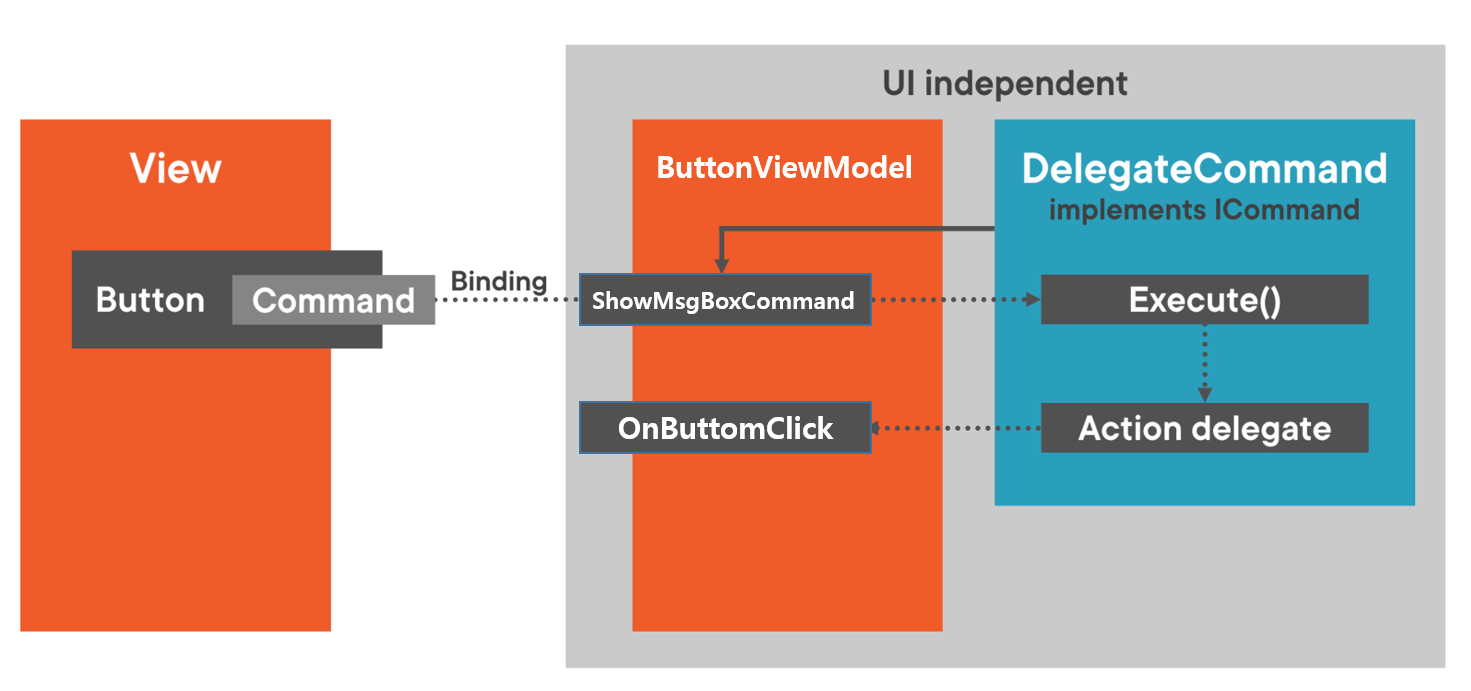
[Simple Example] Command의 활용
Before Code
- MainWindow.xaml
<Window x:Class="WpfCommand.MainWindow"
xmlns="http://schemas.microsoft.com/winfx/2006/xaml/presentation"
xmlns:x="http://schemas.microsoft.com/winfx/2006/xaml"
xmlns:d="http://schemas.microsoft.com/expression/blend/2008"
xmlns:mc="http://schemas.openxmlformats.org/markup-compatibility/2006"
xmlns:local="clr-namespace:WpfCommand"
mc:Ignorable="d"
Title="MainWindow" Height="350" Width="525">
<Grid>
<Button Width="200" Height="100" Click="ButtonBase_OnClick">Click</Button>
</Grid>
</Window>
- MainWindow.xaml.cs
public partial class MainWindow
{
public MainWindow()
{
InitializeComponent();
}
private void ButtonBase_OnClick(object sender, RoutedEventArgs e)
{
MessageBox.Show("Hello World");
}
}
- 위의 예제를 보면 Button Click 이벤트를 통해서 코드 비하인드 파일에 직접 코딩을 했다.
- View와 이벤트가 겹합도가 높다.
After Code(with Command)
//ViewModel
public class ButtonViewModel
{
public DelegateCommand ShowMsgBoxCommand { get; }
public ButtonViewModel()
{
ShowMsgBoxCommand = new DelegateCommand(OnButtomClick);
}
private void OnButtomClick(object obj)
{
MessageBox.Show("Hello World");
}
}
//Delegate Command
public class DelegateCommand : ICommand
{
private readonly Action<object> _execute;
private readonly Func<object, bool> _canExecute;
public event EventHandler CanExecuteChanged;
public void Execute(object parameter) => _execute(parameter);
public bool CanExecute(object parameter) => _canExecute is null || _canExecute(parameter);
public void RaiseCanExecuteChanged() => CanExecuteChanged?.Invoke(this, EventArgs.Empty);
public DelegateCommand(Action<object> execute, Func<object,bool> canExecute = null)
{
if (execute == null)
throw new ArgumentException();
_execute = execute;
_canExecute = canExecute;
}
}
<!-->MainWindow.xaml<-->
<Window x:Class="WpfCommand.MainWindow"
xmlns="http://schemas.microsoft.com/winfx/2006/xaml/presentation"
xmlns:x="http://schemas.microsoft.com/winfx/2006/xaml"
xmlns:d="http://schemas.microsoft.com/expression/blend/2008"
xmlns:mc="http://schemas.openxmlformats.org/markup-compatibility/2006"
xmlns:local="clr-namespace:WpfCommand"
mc:Ignorable="d"
Title="MainWindow" Height="350" Width="525">
<Grid>
<Button x:Name="Btn" Width="200" Height="100"
Command="{Binding ShowMsgBoxCommand}"
CommandParameter="{Binding ElementName=Btn}"
Content="Click"
>
</Button>
</Grid>
</Window>
재사용 가능한 Resources
Xaml Resource
- 모든 Element에는 Resource 속성이 존재 한다.
- ResourceDictionary 라는 데이터 타입으로 정의 되어 있다.
- ResourceDictionay에 Object Key, Object Value를 추가 할 수 있다.
아래의 예제처럼 사용할 수 있다.
<Window x:Class="WPFResource.MainWindow"
xmlns="http://schemas.microsoft.com/winfx/2006/xaml/presentation"
xmlns:x="http://schemas.microsoft.com/winfx/2006/xaml"
xmlns:d="http://schemas.microsoft.com/expression/blend/2008"
xmlns:mc="http://schemas.openxmlformats.org/markup-compatibility/2006"
xmlns:local="clr-namespace:WPFResource"
mc:Ignorable="d"
Title="MainWindow" Height="350" Width="525">
<Grid>
<Grid.Resources>
<SolidColorBrush x:Key="BtnColor" Color="DeepPink" />
</Grid.Resources>
<Button Width="200" Height="200" Background="{StaticResource BtnColor}">Color Button</Button>
</Grid>
</Window>
- Resource키를 찾을 때는 상위 부모를 계속 해서 찾아 올라 간다.
- 그렇다면 전체 프로그램 리소스도 정의 할 수 있지 않을까? 물론 할 수 있다.
- xaml에서 최상의 부모는 App.xaml 에 있는 Application Element 이다.
최상의 Xaml Element에 Resource정의
<Application x:Class="WPFResource.App"
xmlns="http://schemas.microsoft.com/winfx/2006/xaml/presentation"
xmlns:x="http://schemas.microsoft.com/winfx/2006/xaml"
xmlns:local="clr-namespace:WPFResource"
StartupUri="MainWindow.xaml">
<Application.Resources>
<SolidColorBrush x:Key="TopBrush" Color="OrangeRed"></SolidColorBrush>
</Application.Resources>
</Application>
- 프로그램 전체에서 사용 할 수 있는 Resource를 정의 했다.
- 당연한 이야기 이지만, Resource의 Value는 Object이기 때문에 모든 객체를 사용 할 수 있다.
Resource Dictionary
- 특정 폴더에 Resource 관련 데이터를 몰아 놓고 싶은 생각이 든다.
- 그렇다면 Resource Dictionary를 활용 할 수 있다.
[Simple Example] Resource Dictionary
아래와 같이 Resource전용 폴더를 만든고
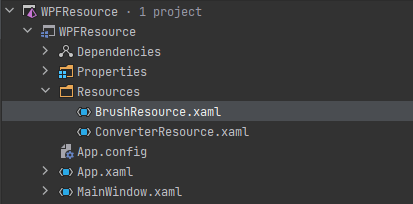
xaml 에서 아래와 같이 셋팅 하면 된다.
<!--> BrushResource.xaml <-->
<ResourceDictionary xmlns="http://schemas.microsoft.com/winfx/2006/xaml/presentation"
xmlns:x="http://schemas.microsoft.com/winfx/2006/xaml">
<SolidColorBrush x:Key="SBrush" Color="IndianRed"></SolidColorBrush>
</ResourceDictionary>
<!--> ConverterResource.xaml <-->
<ResourceDictionary xmlns="http://schemas.microsoft.com/winfx/2006/xaml/presentation"
xmlns:x="http://schemas.microsoft.com/winfx/2006/xaml">
<BooleanToVisibilityConverter x:Key="BooleanToVisibilityConv" />
</ResourceDictionary>
<!--> App.xaml <-->
<Application x:Class="WPFResource.App"
xmlns="http://schemas.microsoft.com/winfx/2006/xaml/presentation"
xmlns:x="http://schemas.microsoft.com/winfx/2006/xaml"
xmlns:local="clr-namespace:WPFResource"
StartupUri="MainWindow.xaml">
<Application.Resources>
<ResourceDictionary>
<ResourceDictionary.MergedDictionaries>
<ResourceDictionary Source="/Resources/BrushResource.xaml"></ResourceDictionary>
<ResourceDictionary Source="/Resources/ConverterResource.xaml"></ResourceDictionary>
</ResourceDictionary.MergedDictionaries>
</ResourceDictionary>
</Application.Resources>
</Application>
Data Templates 활용
ContentControl의 Rendering 동작
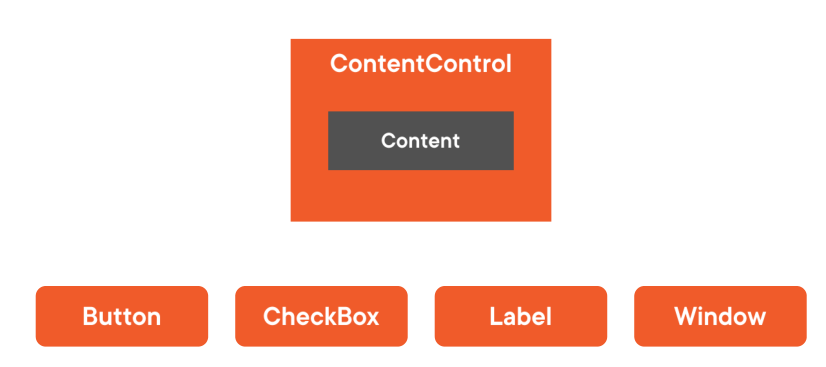
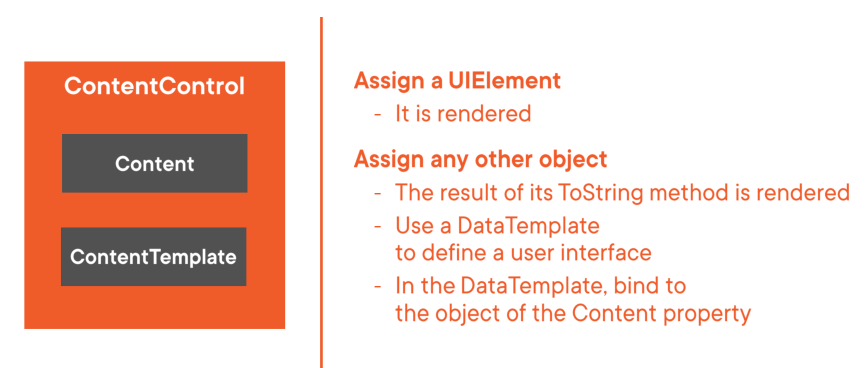
- Content Property에 대해서는 위에서 이미 설명을 했다.
- UIElement를 상속받은 객체들은 Rendering이 잘 될것이다.
- UIElement를 상속받지 않은 일반 객체들은 Rendering시에 객체의 ToStirng()을 Rendering 하게 된다.
- 이것은 우리가 원하는 UI 결과가 아닐 수 있다.
- 그래서 DataTemplate를 통해서 Content 에 원하는 Object를 Binding 할 수 있다.
위의 개념은 리스트 계열을 랜더링하는 ItemsControl도 동일한 개념으로 동작한다.
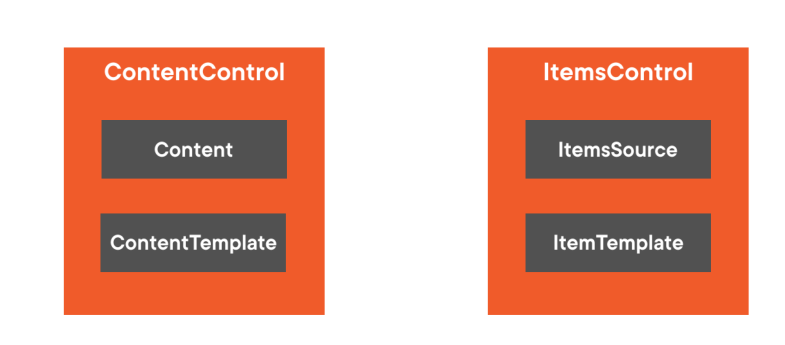
[Simple Example] DataTemplate
//People ViewModel
public class PeopleViewModel : ViewModelBase
{
public ObservableCollection<PersonViewModel> Customers { get;}
public PeopleViewModel()
{
Customers = new ObservableCollection<PersonViewModel>()
{
new PersonViewModel() { Name = "Kim", Age = 10 },
new PersonViewModel() { Name = "Kim2", Age = 11 },
new PersonViewModel() { Name = "Kim3", Age = 12 },
};
}
}
//Person ViewModel
public class PersonViewModel : ViewModelBase
{
private string _name;
private int _age;
public string Name
{
get => _name;
set
{
_name = value;
RaisePropertyChanged();
}
}
public int Age
{
get => _age;
set
{
_age = value;
RaisePropertyChanged();
}
}
}
//ViewModel Base
public class ViewModelBase : INotifyPropertyChanged
{
public event PropertyChangedEventHandler PropertyChanged;
protected virtual void RaisePropertyChanged([CallerMemberName] string propertyName = null)
{
PropertyChanged?.Invoke(this, new PropertyChangedEventArgs(propertyName));
}
}
<Window x:Class="WpfDataTemplate2.MainWindow"
xmlns="http://schemas.microsoft.com/winfx/2006/xaml/presentation"
xmlns:x="http://schemas.microsoft.com/winfx/2006/xaml"
xmlns:d="http://schemas.microsoft.com/expression/blend/2008"
xmlns:mc="http://schemas.openxmlformats.org/markup-compatibility/2006"
xmlns:local="clr-namespace:WpfDataTemplate2"
mc:Ignorable="d"
Title="MainWindow" Height="350" Width="525">
<Grid>
<Grid.Resources>
<DataTemplate x:Key="PersonTemplate">
<StackPanel Orientation="Horizontal">
<TextBlock Text="{Binding Name}" FontWeight="Bold" />
<Button Content="{Binding Age}" Width="100" Margin="10 0" />
</StackPanel>
</DataTemplate>
</Grid.Resources>
<ListView ItemsSource="{Binding Customers}"
ItemTemplate="{StaticResource PersonTemplate}"/>
</Grid>
</Window>
- Grid.Resource에 DataTemplate을 정의해 놓는다.
- Binding된 Item개체는 Person이라는 것을 알 수 있습니다.
- DataTemplate Element에 TextBlock, Button을 정의 하고 Binding 합니다.
- ListView ItemTemplate에 정의된 Resource를 할당 합니다.
Resource를 사용하지 않고 ItemsControl인 ListView의 내부 속성에 직접 등록 하는 방법도 있습니다.
<Grid>
<ListView ItemsSource="{Binding Customers}">
<ListView.ItemTemplate>
<DataTemplate>
<StackPanel Orientation="Horizontal">
<TextBlock Text="{Binding Name}" FontWeight="Bold" />
<Button Content="{Binding Age}" Width="100" Margin="10 0" />
</StackPanel>
</DataTemplate>
</ListView.ItemTemplate>
</ListView>
</Grid>
Implicit DataTemplate (암시적인 DataTemplate)
- Binding된 특정 타입에 따라서 DataTemplate이 선택적으로 동작 할 수 없을까?
- DataTemplate의 DataType 속성으로 이것을 구현 할 수있다.
- 아래의 예제를 구현해 보자.
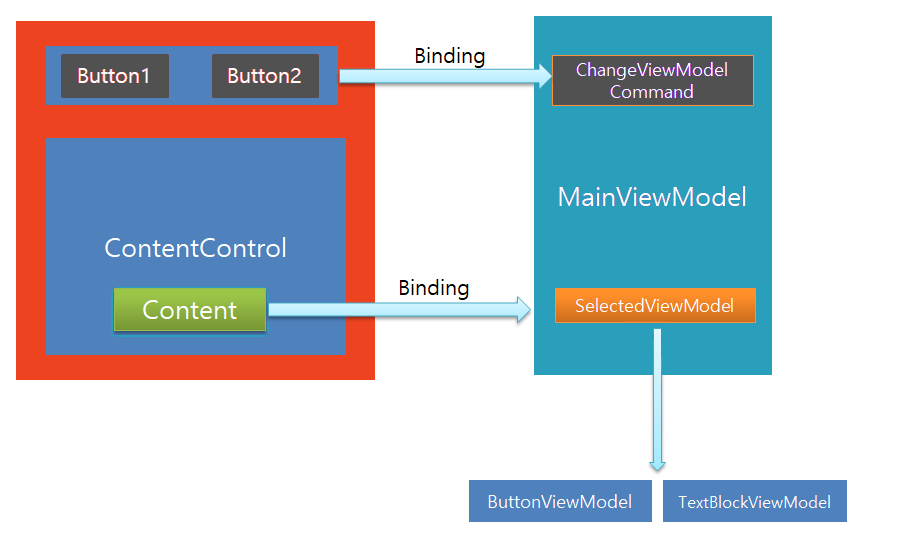
[Simple Example] Implicit DataTemplate
MainWindow.xaml
<Window x:Class="WpfDataTemplate.MainWindow"
xmlns="http://schemas.microsoft.com/winfx/2006/xaml/presentation"
xmlns:x="http://schemas.microsoft.com/winfx/2006/xaml"
xmlns:d="http://schemas.microsoft.com/expression/blend/2008"
xmlns:mc="http://schemas.openxmlformats.org/markup-compatibility/2006"
xmlns:local="clr-namespace:WpfDataTemplate"
xmlns:system="clr-namespace:System;assembly=mscorlib"
xmlns:view = "clr-namespace:WpfDataTemplate.View"
xmlns:viewModel = "clr-namespace:WpfDataTemplate.ViewModel"
mc:Ignorable="d"
Title="MainWindow" Height="350" Width="525">
<Grid>
<Grid.Resources>
<DataTemplate DataType="{x:Type viewModel:ButtonViewModel}">
<view:ButtonView />
</DataTemplate>
<DataTemplate DataType="{x:Type viewModel:TextBlockViewModel}">
<view:TextBlockView />
</DataTemplate>
</Grid.Resources>
<Grid.RowDefinitions>
<RowDefinition Height="3*" />
<RowDefinition Height="7*" />
</Grid.RowDefinitions>
<StackPanel Orientation="Horizontal" HorizontalAlignment="Center" Margin="10">
<Button Width="100" Height="50"
Margin="0 0 30 0"
Content="Button 1"
Command="{Binding ChangeViewModelCommand}">
<Button.CommandParameter>
<system:Int32>0</system:Int32>
</Button.CommandParameter>
</Button>
<Button Width="100" Height="50"
Content="Button 2"
Command="{Binding ChangeViewModelCommand}">
<Button.CommandParameter>
<system:Int32>1</system:Int32>
</Button.CommandParameter>
</Button>
</StackPanel>
<ContentControl Content="{Binding SelectedViewModel}" Grid.Row="1"/>
</Grid>
</Window>
- ContentControl의 Content에 SelectedViewModel의 객체가 Binding 되어 있다.
- Grid.Resource에 Implict(암시적) DateTemplate 변환이 적용 되어 있다.
- ViewModel의 Type에 따라서 자동으로 해당 View로 Rendering된다.
Other Views
<!--> ButtonView.xaml <-->
<UserControl x:Class="WpfDataTemplate.View.ButtonView"
xmlns="http://schemas.microsoft.com/winfx/2006/xaml/presentation"
xmlns:x="http://schemas.microsoft.com/winfx/2006/xaml"
xmlns:mc="http://schemas.openxmlformats.org/markup-compatibility/2006"
xmlns:d="http://schemas.microsoft.com/expression/blend/2008"
xmlns:local="clr-namespace:WpfDataTemplate.View"
mc:Ignorable="d"
d:DesignHeight="300" d:DesignWidth="300">
<Grid>
<StackPanel>
<Button Height="70" Content="{Binding NameToButton1}" />
<Button Height="70" Content="{Binding NameToButton2}" Margin="0 30" />
</StackPanel>
</Grid>
</UserControl>
<!--> TextBlockView.xaml <-->
<UserControl x:Class="WpfDataTemplate.View.TextBlockView"
xmlns="http://schemas.microsoft.com/winfx/2006/xaml/presentation"
xmlns:x="http://schemas.microsoft.com/winfx/2006/xaml"
xmlns:mc="http://schemas.openxmlformats.org/markup-compatibility/2006"
xmlns:d="http://schemas.microsoft.com/expression/blend/2008"
xmlns:local="clr-namespace:WpfDataTemplate.View"
mc:Ignorable="d"
d:DesignHeight="300" d:DesignWidth="300">
<Grid>
<Grid>
<StackPanel>
<TextBlock Height="70" Text="{Binding NameToTextBlock1}" />
<TextBlock Height="70" Text="{Binding NameToTextBlock2}" Margin="0 30" />
</StackPanel>
</Grid>
</Grid>
</UserControl>
ViewModel 코드
public class ButtonViewModel : ViewModelBase
{
private string _nameToButton1 = "Name To Button1";
private string _nameToButton2 = "Name To Button2";
public string NameToButton1
{
get => _nameToButton1;
set
{
_nameToButton1 = value;
RaisePropertyChanged();
}
}
public string NameToButton2
{
get => _nameToButton2;
set
{
_nameToButton2 = value;
RaisePropertyChanged();
}
}
}
public class TextBlockViewModel : ViewModelBase
{
private string _nameToTextBlock1 = "Name To TextBlock1";
private string _nameToTextBlock2 = "Name To TextBlock1";
public string NameToTextBlock1
{
get => _nameToTextBlock1;
set
{
_nameToTextBlock1 = value;
RaisePropertyChanged();
}
}
public string NameToTextBlock2
{
get => _nameToTextBlock2;
set
{
_nameToTextBlock2 = value;
RaisePropertyChanged();
}
}
}
public class MainViewModel : ViewModelBase
{
private ViewModelBase _selectedViewModel;
private ButtonViewModel _buttonViewModel;
private TextBlockViewModel _textBlockViewModel;
//Properties
public DelegateCommand ChangeViewModelCommand { get; }
public ViewModelBase SelectedViewModel
{
get => _selectedViewModel;
set
{
_selectedViewModel = value;
RaisePropertyChanged();
}
}
//Constructor
public MainViewModel()
{
ChangeViewModelCommand = new DelegateCommand(ChangeViewModel);
_buttonViewModel = new ButtonViewModel();
_textBlockViewModel = new TextBlockViewModel();
SelectedViewModel = _textBlockViewModel;
}
//Method
private void ChangeViewModel(object obj)
{
var number = obj is int ? (int)obj : 0;
SelectedViewModel = number == 0 ? (ViewModelBase)_buttonViewModel :_textBlockViewModel;
}
}
Dependency Injection
Microsoft.Extensions.DependencyInjection
- Microsoft.Extensions.DependencyInjection Nuget Package 설치
- App.Xaml StartupUri 속성 제거
- Class 내부 생성 로직을 모두 Parameter로 입력 받도록 수정.
- App.Xaml.cs 에서 Dependency Injection 서비스 등록 및 실행
[Simple Example] Dependency Injection
<!--> StartupUri="MainWindow.xaml" 속성 삭제<-->
<!--> App.xaml <-->
<Application x:Class="WpfDataTemplate.App"
xmlns="http://schemas.microsoft.com/winfx/2006/xaml/presentation"
xmlns:x="http://schemas.microsoft.com/winfx/2006/xaml"
xmlns:local="clr-namespace:WpfDataTemplate">
</Application>
//App.xaml.cs
using System;
using System.Windows;
using Microsoft.Extensions.DependencyInjection;
using WpfDataTemplate.ViewModel;
namespace WpfDataTemplate
{
/// <summary>
/// Interaction logic for App.xaml
/// </summary>
public partial class App
{
private readonly IServiceProvider _serviceProvider;
public App()
{
ServiceCollection services = new ServiceCollection();
ConfigureServices(services);
_serviceProvider = services.BuildServiceProvider();
}
private void ConfigureServices(ServiceCollection services)
{
services.AddTransient<MainWindow>();
services.AddTransient<ButtonViewModel>();
services.AddTransient<TextBlockViewModel>();
services.AddTransient<MainViewModel>();
}
protected override void OnStartup(StartupEventArgs e)
{
base.OnStartup(e);
var mainWindow = _serviceProvider.GetService<MainWindow>();
mainWindow?.Show();
}
}
}
//내부 생성 로직을 생성자 파라미터로 받도록 함.
//MainWindow.xaml.cs
public partial class MainWindow
{
private MainViewModel _mainViewModel;
public MainWindow(MainViewModel mainViewModel)
{
InitializeComponent();
_mainViewModel = mainViewModel;
DataContext = _mainViewModel;
}
}
//내부에서 생성하던 ViewModel들을 생성자 파라미터로 받도록 정의
//MainViewModel.cs
public MainViewModel(ButtonViewModel buttonViewModel, TextBlockViewModel textBlockViewModel)
{
ChangeViewModelCommand = new DelegateCommand(ChangeViewModel);
_buttonViewModel = buttonViewModel;
_textBlockViewModel = textBlockViewModel;
SelectedViewModel = _textBlockViewModel;
}
...
Styling Application
기본 CheckBox ControlTemplate 예제
[Simple Example] CheckBox Style Property
<Grid>
<Grid.Resources>
<Style TargetType="Button" x:Key="buttonStyle">
<Setter Property="Background" Value="Brown"></Setter>
<Setter Property="Foreground" Value="Chartreuse"></Setter>
</Style>
</Grid.Resources>
<StackPanel>
<Button Height="70" Content="{Binding NameToButton1}"
Style="{StaticResource buttonStyle}"/>
<Button Height="70" Content="{Binding NameToButton2}" Margin="0 30"
Style="{StaticResource buttonStyle}"/>
</StackPanel>
</Grid>
- Resource에서 Style Property를 정의 하지 않는다면 어떻게 될까?
- Button 마다 Background/Foreground Property Element를 정의 해 줘야 한다.
- 만약 Button 개수가 더 많이 늘어 난다면, 추가해야 하는 코드는 더 늘어 날 것이다.
- 하지만 위 코드 예제를 활용하면 간단하게 모든 Button에 Style을 적용 할 수 있다.
Inherit Style (스타일 상속)
<Grid.Resources>
<Style TargetType="Button" x:Key="buttonStyleBase">
<Setter Property="Background" Value="Brown"></Setter>
<Setter Property="Foreground" Value="Chartreuse"></Setter>
</Style>
<Style TargetType="Button" x:Key="buttonStyle"
BasedOn="{StaticResource buttonStyleBase}">
<Setter Property="FontWeight" Value="Bold"></Setter>
</Style>
</Grid.Resources>
<StackPanel>
<Button Height="70" Content="{Binding NameToButton1}"
Style="{StaticResource buttonStyle}"/>
<Button Height="70" Content="{Binding NameToButton2}" Margin="0 30"
Style="{StaticResource buttonStyle}"/>
</StackPanel>
</Grid>
- buttonStyleBase 에서 Background/Foreground를 정의 한다.
- buttonStyle 에서 buttonStyleBase 를 BaseOn 속성에서 정의 하여 상속 받는다.
- buttonStyle 에서 추가적인 속성인 Font 속성을 정의 한다.
- 우리가 Class 에서 상속받는 개념과 동일한 개념이다.
Control Template 익히기
Button Control Template
[Simple Example] Button ControlTemplate
<Button Width="50" Height="50">
<Button.Template>
<ControlTemplate TargetType="Button">
<Ellipse Fill="Orange" x:Name="ellipse"/>
<ControlTemplate.Triggers>
<Trigger Property="IsMouseOver" Value="True">
<Setter Property="Fill" Value="Green"
TargetName="ellipse"/>
</Trigger>
</ControlTemplate.Triggers>
</ControlTemplate>
</Button.Template>
</Button>
Style - ControlTemplate 셋팅하기
[Simple Example] Style - ControlTemplate
<Style TargetType="Button">
<Setter Property="Template">
<Setter.Value>
<ControlTemplate TargetType="Button">
<Ellipse Fill="Orange" x:Name="ellipse"/>
<ControlTemplate.Triggers>
<Trigger Property="IsMouseOver" Value="True">
<Setter Property="Fill" Value="Green"
TargetName="ellipse"/>
</Trigger>
</ControlTemplate.Triggers>
</ControlTemplate>
</Setter.Value>
</Setter>
</Style>
기존 CheckBox의 ControlTemplate
[Simple Example] .net Checkbox ControlTemplate
<UserControl.Resources>
<Style x:Key="FocusVisual">
<Setter Property="Control.Template">
<Setter.Value>
<ControlTemplate>
<Rectangle Margin="2" SnapsToDevicePixels="true" Stroke="{DynamicResource {x:Static SystemColors.ControlTextBrushKey}}" StrokeThickness="1" StrokeDashArray="1 2"/>
</ControlTemplate>
</Setter.Value>
</Setter>
</Style>
<SolidColorBrush x:Key="OptionMark.Static.Background" Color="#FFFFFFFF"/>
<SolidColorBrush x:Key="OptionMark.Static.Border" Color="#FF707070"/>
<Style x:Key="OptionMarkFocusVisual">
<Setter Property="Control.Template">
<Setter.Value>
<ControlTemplate>
<Rectangle Margin="14,0,0,0" SnapsToDevicePixels="true" Stroke="{DynamicResource {x:Static SystemColors.ControlTextBrushKey}}" StrokeThickness="1" StrokeDashArray="1 2"/>
</ControlTemplate>
</Setter.Value>
</Setter>
</Style>
<SolidColorBrush x:Key="OptionMark.MouseOver.Background" Color="#FFF3F9FF"/>
<SolidColorBrush x:Key="OptionMark.MouseOver.Border" Color="#FF5593FF"/>
<SolidColorBrush x:Key="OptionMark.MouseOver.Glyph" Color="#FF212121"/>
<SolidColorBrush x:Key="OptionMark.Disabled.Background" Color="#FFE6E6E6"/>
<SolidColorBrush x:Key="OptionMark.Disabled.Border" Color="#FFBCBCBC"/>
<SolidColorBrush x:Key="OptionMark.Disabled.Glyph" Color="#FF707070"/>
<SolidColorBrush x:Key="OptionMark.Pressed.Background" Color="#FFD9ECFF"/>
<SolidColorBrush x:Key="OptionMark.Pressed.Border" Color="#FF3C77DD"/>
<SolidColorBrush x:Key="OptionMark.Pressed.Glyph" Color="#FF212121"/>
<SolidColorBrush x:Key="OptionMark.Static.Glyph" Color="#FF212121"/>
<Style TargetType="{x:Type CheckBox}">
<Setter Property="FocusVisualStyle" Value="{StaticResource FocusVisual}"/>
<Setter Property="Background" Value="{StaticResource OptionMark.Static.Background}"/>
<Setter Property="BorderBrush" Value="{StaticResource OptionMark.Static.Border}"/>
<Setter Property="Foreground" Value="{DynamicResource {x:Static SystemColors.ControlTextBrushKey}}"/>
<Setter Property="BorderThickness" Value="1"/>
<Setter Property="Template">
<Setter.Value>
<ControlTemplate TargetType="{x:Type CheckBox}">
<Grid x:Name="templateRoot" Background="Transparent" SnapsToDevicePixels="True">
<Grid.ColumnDefinitions>
<ColumnDefinition Width="Auto"/>
<ColumnDefinition Width="*"/>
</Grid.ColumnDefinitions>
<Border x:Name="checkBoxBorder" BorderBrush="{TemplateBinding BorderBrush}" BorderThickness="{TemplateBinding BorderThickness}" Background="{TemplateBinding Background}" HorizontalAlignment="{TemplateBinding HorizontalContentAlignment}" Margin="1" VerticalAlignment="{TemplateBinding VerticalContentAlignment}">
<Grid x:Name="markGrid">
<Path x:Name="optionMark" Data="F1 M 9.97498,1.22334L 4.6983,9.09834L 4.52164,9.09834L 0,5.19331L 1.27664,3.52165L 4.255,6.08833L 8.33331,1.52588e-005L 9.97498,1.22334 Z " Fill="{StaticResource OptionMark.Static.Glyph}" Margin="1" Opacity="0" Stretch="None"/>
<Rectangle x:Name="indeterminateMark" Fill="{StaticResource OptionMark.Static.Glyph}" Margin="2" Opacity="0"/>
</Grid>
</Border>
<ContentPresenter x:Name="contentPresenter" Grid.Column="1" Focusable="False" HorizontalAlignment="{TemplateBinding HorizontalContentAlignment}" Margin="{TemplateBinding Padding}" RecognizesAccessKey="True" SnapsToDevicePixels="{TemplateBinding SnapsToDevicePixels}" VerticalAlignment="{TemplateBinding VerticalContentAlignment}"/>
</Grid>
<ControlTemplate.Triggers>
<Trigger Property="HasContent" Value="true">
<Setter Property="FocusVisualStyle" Value="{StaticResource OptionMarkFocusVisual}"/>
<Setter Property="Padding" Value="4,-1,0,0"/>
</Trigger>
<Trigger Property="IsMouseOver" Value="true">
<Setter Property="Background" TargetName="checkBoxBorder" Value="{StaticResource OptionMark.MouseOver.Background}"/>
<Setter Property="BorderBrush" TargetName="checkBoxBorder" Value="{StaticResource OptionMark.MouseOver.Border}"/>
<Setter Property="Fill" TargetName="optionMark" Value="{StaticResource OptionMark.MouseOver.Glyph}"/>
<Setter Property="Fill" TargetName="indeterminateMark" Value="{StaticResource OptionMark.MouseOver.Glyph}"/>
</Trigger>
<Trigger Property="IsEnabled" Value="false">
<Setter Property="Background" TargetName="checkBoxBorder" Value="{StaticResource OptionMark.Disabled.Background}"/>
<Setter Property="BorderBrush" TargetName="checkBoxBorder" Value="{StaticResource OptionMark.Disabled.Border}"/>
<Setter Property="Fill" TargetName="optionMark" Value="{StaticResource OptionMark.Disabled.Glyph}"/>
<Setter Property="Fill" TargetName="indeterminateMark" Value="{StaticResource OptionMark.Disabled.Glyph}"/>
</Trigger>
<Trigger Property="IsPressed" Value="true">
<Setter Property="Background" TargetName="checkBoxBorder" Value="{StaticResource OptionMark.Pressed.Background}"/>
<Setter Property="BorderBrush" TargetName="checkBoxBorder" Value="{StaticResource OptionMark.Pressed.Border}"/>
<Setter Property="Fill" TargetName="optionMark" Value="{StaticResource OptionMark.Pressed.Glyph}"/>
<Setter Property="Fill" TargetName="indeterminateMark" Value="{StaticResource OptionMark.Pressed.Glyph}"/>
</Trigger>
<Trigger Property="IsChecked" Value="true">
<Setter Property="Opacity" TargetName="optionMark" Value="1"/>
<Setter Property="Opacity" TargetName="indeterminateMark" Value="0"/>
</Trigger>
<Trigger Property="IsChecked" Value="{x:Null}">
<Setter Property="Opacity" TargetName="optionMark" Value="0"/>
<Setter Property="Opacity" TargetName="indeterminateMark" Value="1"/>
</Trigger>
</ControlTemplate.Triggers>
</ControlTemplate>
</Setter.Value>
</Setter>
</Style>
</UserControl.Resources>
- 설명하기 귀찮아서 기본 CheckBox의 ControlTemplate을 가져왔다.
Validate 사용자 입력
INotifyDataErrorInfo 을 활용한 Validate 기능
INotifyDataErrorInfo 의 정의를 보자
// Licensed to the .NET Foundation under one or more agreements.
// The .NET Foundation licenses this file to you under the MIT license.
using System.Collections;
namespace System.ComponentModel
{
public interface INotifyDataErrorInfo
{
bool HasErrors { get; }
IEnumerable GetErrors(string? propertyName);
event EventHandler<DataErrorsChangedEventArgs>? ErrorsChanged;
}
}
- HasErrors : 엔터티에 유효성 검사 오류가 있는지 여부를 나타내는 값을 가져옵니다.
- GetErrors : 지정된 속성이나 전체 엔터티에 대한 유효성 검사 오류를 가져옵니다.
- ErrorsChanged : 속성이나 전체 엔터티에 대해 유효성 검사 오류가 변경된 경우 발생합니다.
[Simple Example] INotifyDataErrorInfo를 활용한 Validation 체크 예제
// ViewModelBase.cs
public class ViewModelBase : INotifyPropertyChanged
{
public event PropertyChangedEventHandler PropertyChanged;
protected virtual void RaisePropertyChanged([CallerMemberName] string propertyName = null)
{
PropertyChanged?.Invoke(this, new PropertyChangedEventArgs(propertyName));
}
}
//ValidationViewModelBase.cs
public class ValidationViewModelBase : ViewModelBase, INotifyDataErrorInfo
{
private readonly Dictionary<string, List<string>> _errorsByPropertyName = new Dictionary<string, List<string>>();
public event EventHandler<DataErrorsChangedEventArgs> ErrorsChanged;
public bool HasErrors => _errorsByPropertyName?.Any() ?? false;
public IEnumerable GetErrors(string propertyName)
{
return propertyName !=null && _errorsByPropertyName.ContainsKey(propertyName)
? _errorsByPropertyName[propertyName]
: Enumerable.Empty<string>();
}
protected virtual void OnErrorsChanged(DataErrorsChangedEventArgs e)
{
ErrorsChanged?.Invoke(this, e);
}
protected void AddError(string error, [CallerMemberName] string propertyName = null)
{
if (propertyName is null) return;
if (!_errorsByPropertyName.ContainsKey(propertyName))
{
_errorsByPropertyName[propertyName] = new List<string>();
}
if (!_errorsByPropertyName[propertyName].Contains(error))
{
_errorsByPropertyName[propertyName].Add(error);
OnErrorsChanged(new DataErrorsChangedEventArgs(propertyName));
RaisePropertyChanged(nameof(HasErrors));
}
}
protected void ClearErrors([CallerMemberName] string propertyName = null)
{
if (propertyName is null) return;
if (_errorsByPropertyName.ContainsKey(propertyName))
{
_errorsByPropertyName.Remove(propertyName);
OnErrorsChanged(new DataErrorsChangedEventArgs(propertyName));
RaisePropertyChanged(nameof(HasErrors));
}
}
}
//MainViewModel.cs
public class MainViewModel : ValidationViewModelBase
{
private string _firstName;
private string _lastName;
public MainViewModel()
{
_firstName = "Gil Dong";
_lastName = "Hong";
}
public string FirstName
{
get => _firstName;
set
{
if (value == _firstName) return;
_firstName = value;
RaisePropertyChanged();
if (string.IsNullOrEmpty(_firstName))
{
AddError("FirstName is Required");
}
else
{
ClearErrors();
}
}
}
public string LastName
{
get => _lastName;
set
{
if (value == _lastName) return;
_lastName = value;
RaisePropertyChanged();
if (string.IsNullOrEmpty(_lastName))
{
AddError("FirstName is Required");
}
else
{
ClearErrors();
}
}
}
}
MainViewModel을 제외한 ViewModel들은 상속받아야 하는 BaseViewMode들이다.
<Window x:Class="WPF_Validate_Ex.MainWindow"
xmlns="http://schemas.microsoft.com/winfx/2006/xaml/presentation"
xmlns:x="http://schemas.microsoft.com/winfx/2006/xaml"
xmlns:d="http://schemas.microsoft.com/expression/blend/2008"
xmlns:mc="http://schemas.openxmlformats.org/markup-compatibility/2006"
xmlns:local="clr-namespace:WPF_Validate_Ex"
mc:Ignorable="d"
Title="MainWindow" Height="350" Width="525">
<Grid>
<Grid.RowDefinitions>
<RowDefinition Height="auto"></RowDefinition>
<RowDefinition Height="auto "></RowDefinition>
</Grid.RowDefinitions>
<StackPanel Grid.Row="0" Orientation="Horizontal">
<TextBlock Margin="0 0 10 0">First Name : </TextBlock>
<TextBox Width="200" Text="{Binding FirstName}"></TextBox>
</StackPanel>
<StackPanel Margin="0 5 0 0" Grid.Row="1" Orientation="Horizontal">
<TextBlock Margin="0 0 10 0">Last Name : </TextBlock>
<TextBox Width="200" Text="{Binding LastName}"></TextBox>
</StackPanel>
</Grid>
</Window>
<!--> App.Xaml <-->
<!--> Error Template 및 Trigger <-->
<Application x:Class="WPF_Validate_Ex.App"
xmlns="http://schemas.microsoft.com/winfx/2006/xaml/presentation"
xmlns:x="http://schemas.microsoft.com/winfx/2006/xaml"
xmlns:local="clr-namespace:WPF_Validate_Ex"
StartupUri="MainWindow.xaml">
<Application.Resources>
<Style TargetType="TextBox">
<Setter Property="Validation.ErrorTemplate">
<Setter.Value>
<ControlTemplate>
<StackPanel>
<AdornedElementPlaceholder x:Name="placeholder" />
<TextBlock Foreground="Red"
Text="{Binding ElementName=placeholder,
Path=AdornedElement.(Validation.Errors)[0].ErrorContent}"
Margin="3 0 0 0" />
</StackPanel>
</ControlTemplate>
</Setter.Value>
</Setter>
<Style.Triggers>
<Trigger Property="Validation.HasError" Value="True">
<Setter Property="Background" Value="Red" />
<Setter Property="Margin" Value="0 0 0 20" />
<Setter Property="ToolTip"
Value="{Binding RelativeSource={RelativeSource Self},
Path=(Validation.Errors)[0].ErrorContent}" />
</Trigger>
</Style.Triggers>
</Style>
</Application.Resources>
</Application>
Style 리소스를 App.Xaml에 등록 했지만 , Resource 활용 방식은 여러가지가 있으니
원하는 방식으로 등록해서 사용하면 된다.
[Simple Exampel] ToolTip Style을 지정해서 적용하는 방법
<Style TargetType="ToolTip" x:Key="CustomToolTipStyle">
<Setter Property="Background" Value="Chartreuse"></Setter>
</Style>
<ToolTip x:Key="CustomErrorToolTip" DataContext="{Binding Path=PlacementTarget, RelativeSource={RelativeSource Self}}">
<ToolTip.Content>
<Binding Path="(Validation.Errors)[0].ErrorContent"/>
</ToolTip.Content>
<ToolTip.Style>
<Binding Source="{StaticResource CustomToolTipStyle}"></Binding>
</ToolTip.Style>
</ToolTip>
<Style TargetType="TextBox">
<Setter Property="Validation.ErrorTemplate">
<Setter.Value>
<ControlTemplate>
<StackPanel>
<AdornedElementPlaceholder x:Name="placeholder" />
<TextBlock Foreground="Red"
Text="{Binding ElementName=placeholder,
Path=AdornedElement.(Validation.Errors)[0].ErrorContent}"
Margin="3 0 0 0" />
</StackPanel>
</ControlTemplate>
</Setter.Value>
</Setter>
<Style.Triggers>
<Trigger Property="Validation.HasError" Value="True">
<Setter Property="Background" Value="Red"/>
<Setter Property="Margin" Value="0 0 0 20" />
<Setter Property="Margin" Value="0 0 0 20"/>
<Setter Property="ToolTip"
Value="{StaticResource CustomErrorToolTip}">
</Setter>
</Trigger>
</Style.Triggers>
</Style>
기타 유용한 Example
Generic DelegateCommad 구현
using System;
using System.Globalization;
using System.Windows.Input;
internal interface ICommand<T> : ICommand
{
bool CanExecute(T param);
void Execute(T param);
}
public class DelegateCommandC<T> : ICommand<T>
{
private readonly Func<T, bool> _canExecute;
private readonly Action<T> _execute;
public DelegateCommandC(Action<T> execute, Func<T, bool> canExecute = null)
{
if (execute == null)
throw new ArgumentException();
_execute = execute;
_canExecute = canExecute;
}
bool ICommand.CanExecute(object parameter)
{
return this.CanExecute(DelegateCommandC<T>.GetGenericParameter(parameter, true));
}
void ICommand.Execute(object parameter)
{
this.Execute(DelegateCommandC<T>.GetGenericParameter(parameter));
}
public event EventHandler CanExecuteChanged;
public void Execute(T parameter)
{
_execute(parameter);
}
public bool CanExecute(T parameter)
{
return _canExecute is null || _canExecute(parameter);
}
public void RaiseCanExecuteChanged()
{
CanExecuteChanged?.Invoke(this, EventArgs.Empty);
}
private static T GetGenericParameter(object parameter, bool suppressCastException = false)
{
parameter = TypeCastHelper.TryCast(parameter, typeof(T));
if (parameter == null || parameter is T)
return (T)parameter;
if (suppressCastException)
return default(T);
throw new InvalidCastException(string.Format(
"CommandParameter: Unable to cast object of type '{0}' to type '{1}'",
(object)parameter.GetType().FullName, (object)typeof(T).FullName));
}
public static class TypeCastHelper
{
public static object TryCast(object value, Type targetType)
{
Type type1 = Nullable.GetUnderlyingType(targetType);
if ((object)type1 == null)
type1 = targetType;
Type type2 = type1;
if (type2.IsEnum && value is string)
value = Enum.Parse(type2, (string)value, false);
else if (value is IConvertible && !targetType.IsAssignableFrom(value.GetType()))
value = Convert.ChangeType(value, type2, (IFormatProvider)CultureInfo.InvariantCulture);
if (value == null && targetType.IsValueType)
value = Activator.CreateInstance(targetType);
return value;
}
}
}
댓글남기기